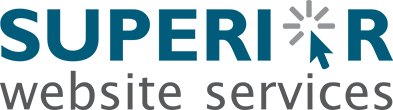This will teach you how to order additional items in the Client Area of Superior Website Services. It is a very easy process, and you can easily find the products you are looking for. This tutorial will assume that you are already logged into the Members Area. If you are having problems doing that, or don't know how, please view the tutorial named "How to Login to The Members Portal Area".
Once logged in, on the right side menu, click on the Order Product link. This takes you to a Browse Products & Services Page, and you will need to click on the name of the product type you want in the Menu bar.
Superior Website Services has many services and products listed as add-ons on this page. You can look and choose if there are any you need, and if you want to order one or more, click on the Order Now button by the item.
This will take you to a page called Product Configuration. If the product or service that you have chosen has any options, this is where you will make your choices, such as you may be offered billing cycles (i.e., monthly, yearly, etc) or you may need to choose which of several domains you own you wish to install this product on. When you are done, click Update Cart.
The following screen is your shopping cart, and if you are done, and everything seems to be in order, click the Checkout button. This takes you to the detail screen, and if you scroll down you will find that under your details, you need to enter your payment method. Add any additional notes or information you want to include with your order, and click the Complete Order button.
You will now be shown an invoice for your new order, with all the information you just entered. Click Back to Client Area at the bottom of the page.