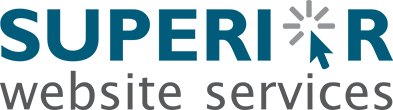This tutorial will teach you how to change your cPanel password. Please remember to make your password Strong and Secure. This tutorial will assume that you are logged into your Client Area. If you are having trouble doing that, please see the tutorial named "How to Login to cPanel".
In the Preferences box find the icon to Change Password. Fill in the fields for your old password and your new password. Click the button "Change Your Password"
Protect your password:
- Memorize your password, do not write it down
- Do not share your password. Create a new account instead
- Avoid using one password for all your logins
- Don't provide your password to someone for assistance unless you verify:
- They need the password
- They are who they say they are
- Avoid logging in from public computers
- Change your password frequently
Tips for choosing a password:
- Avoid dictionary words
- Avoid familiar items (names, phone numbers, etc.)
- Use a combination of letters, numbers, and special characters
- Use more characters (7+)